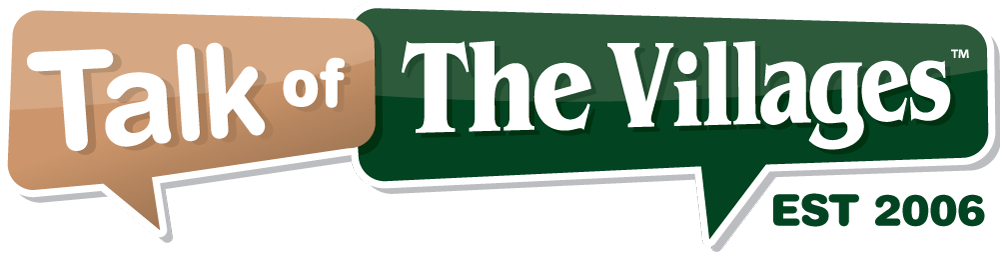
79°
Partly Cloudy
Talk of The Villages Florida - Rentals, Entertainment & More
Talk of The Villages Florida - Rentals, Entertainment & More
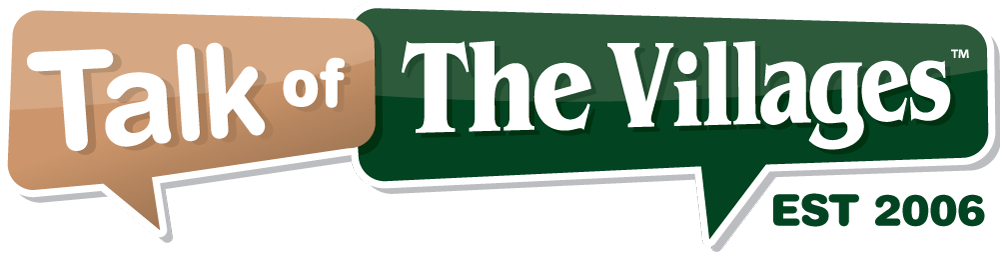
Talk of The Villages Florida - Rentals, Entertainment & More
Talk of The Villages Florida - Rentals, Entertainment & More
|
#16
|
||
|
||
|
Quote:
|
|
|
|
#17
|
||
|
||
|
It's been a while but I thought Windows Media Player does all this
|
|
#18
|
||
|
||
|
It does for music CDs, but not DVD videos. For most commercial CDs, when you rip the CD to the Media Center library and then burn a disc, it will include all of the information for each song. But, I have found that some commercial CDs will not transfer the song information. I don't know why, but I think it has something to do with the information embedding process used to create the original CD.
|
|
#19
|
||
|
||
|
How to Burn an Audio CD With Track Information
When you download music from the Internet or rip songs from a CD, they may not always include the full and correct track information. Using an audio CD without track information can be frustrating, as it's not always immediately clear what the song titles are or which order they are supposed to be played in. If you want to burn an audio CD with the track information included, you can manually add in the information prior to burning. Step 1 Open up your audio playback program of choice, such as Windows Media Player. Click on the "Library" link at the left side of the window. Step 2 Click on the "Songs" icon underneath the "Library" heading to arrange your list of music alphabetically by band and then by album. Scroll down through the list of albums and find the music that you want to add track information to. Step 3 The "Advanced Tag Editor" Option Right-click on the song that is missing track information. Select the "Advanced Tag Editor" option from the pop-up menu. Navigate to the "Track Info" tab at the top of the new window. Step 4 Entering Track Information Click inside the "Title" text box and type the title of the song. Click on the "Genre" button and select the music genre from the drop-down menu. Click on "Track Number" and enter in the order that the track should appear on the album. Step 5 Press the tab button to navigate down to the "Album" text box. Enter the album title. Click on "Apply" and then click on "OK" to save the track information. Repeat the process for any of the other tracks that you want to burn to a CD. Step 6 Burning a New Audio CD Insert a blank CD-R into your computer's CD-RW drive. Click on the "Burn a new Audio CD" link in the window that will appear. Step 7 Click on "Library" again and find the songs you want to burn. Right-click on each of them and choose "Add to Burn List." Click on the "Start Burn" button at the lower right corner of the window to burn the audio CD with the corresponding track information. |
|
#20
|
||
|
||
|
Quote:
|
|
#21
|
||
|
||
|
Quote:
How to share track names on burned audio CDs in iTunes - YouTube The more difficult way is to use software that you will allow you to burn with a CD-Text. Here are a couple links to get software and how it's done. How to Burn With a CD-Text on Windows Media Player | It Still Works How to write or burn a CD (CD-R) that includes CD-Text with ImgBurn - Scott Hanselman's Blog For future reference, you might want to be a little more specific for the title of your post. This is not actually what most people would consider a "computer problem" but more of a "need help burning a CD" or "need help making a CD". I hope this advice and the youtube tutorial and other links are helpful. Please let us know if your problem gets resolved. |
|
#22
|
||
|
||
|
Quote:
|
|
#23
|
||
|
||
|
I am pretty sure the level of expertise for the op was less than many of us . Not everyone is a geek , thus the question was raised. Lets not forget we were all there once and some of us still don't understand calculus
 Quote:
|
|
#24
|
||
|
||
|
It all depends on the software you are using. The software I use will go to a number of online databases to pick up the metadata for the cd: track names, icon for cd.
In today’s environment, why would anybody want to burn a cd? I have ripped thousands of cds and never touch them for over a decade. I stream everything in my home, in my car, riding a bike, etc.. I also have 140,000 audio tracks that are in my music library (virtual) from Tidal, a subscription service. I use Roon and I can send my music to individual rooms in my house, with each oom playing a different song, all controlled from an iPhone or iPad. I use hands free airplay in my car with all my cds ripped to my iPhone and access to tidal, so I can play 100,000 songs from my iPhone. This is very easy to do |
|
#25
|
||
|
||
|
I want to thank everyone who responded to my question about adding music info to CD’s before burning. I was amazed at the number of responses. A lot of the answers really helped me and I will not hesitate to ask for help again. Thank you Villagers.
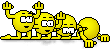 Donna |
| Closed Thread |
|
|
|