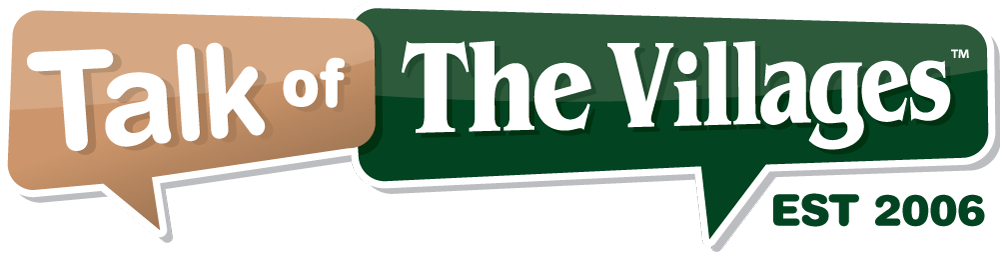
64°
Fair
Talk of The Villages Florida - Rentals, Entertainment & More
Talk of The Villages Florida - Rentals, Entertainment & More
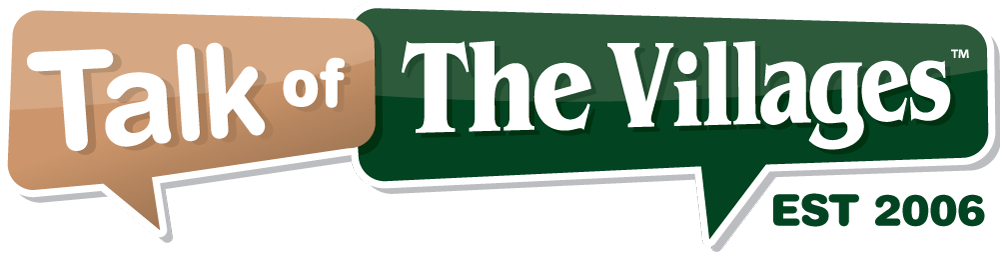
Talk of The Villages Florida - Rentals, Entertainment & More
Talk of The Villages Florida - Rentals, Entertainment & More
| Closed Thread |
| Thread Tools |
|
#1
|
||
|
||
|
Many people are frustrated with the new layout of iTunes. If you would like to learn how to Import your favorite music CD and put it on your iPhone, iPad, or iPod this article is for you!
----------------------------------------------------------------------- DISCLAIMER: This article was originally posted on on our website on 1/9/2013, and can be found here: How to Put songs from your favorite CD on your iPod/iPad/iPhone using iTunes 11 - Central Florida Geek- Computer Repair, Web-Design, Home Theater, iPhone repair, and More! We are a local computer company and offer free advice on computers and technology. If you go there you can see enlarged versions of all these images, and see this article in it's full glory! ----------------------------------------------------------------------- FIRSTLY, To import music from a CD into iTunes 1. Insert Disc. If autoplay is enabled(which it is by default) a menu will appear, titled: AutoPlay. Click “Import Songs” using iTunes.  2. iTunes will open up and show you the CD, and it’s contents. Confirm import, by clicking “Import CD”. See Image 3. A Confirmation screen will appear, click OK, and your disc will begin importing.  4. Disc import status is indicated by green checkmarks, See Image 5. Once the import is completed, you will be notified. The songs are now in your iTunes library. The final step is to get the newly added songs onto your device. To do this, sync your device.  Secondly, Check your music library.(optional) With iTunes open, simply click the menu on the top left hand corner. And click on the type of files your wanting to view. In this case, we'll choose Music. See image:  Lastly, Sync Your Device to iTunes 1. Connect Device using USB cable 2. Wait for device to be recognized It will appear in the top right hand corner of screen. See image:  3. Click on device name, and you will get the device controls. You can make adjustments to how the device syncs on this screen. See Image:  4. Click Sync.See Image:  HOPE THAT HELPS! As Always, let us know if we can help you with your PC problems! ----------------------------------------------------------------------- DISCLAIMER: This article was originally posted on on our website on 1/9/2013, and can be found here: How to Put songs from your favorite CD on your iPod/iPad/iPhone using iTunes 11 - Central Florida Geek- Computer Repair, Web-Design, Home Theater, iPhone repair, and More! We are a local computer company and offer free advice on computers and technology. If you go there you can see enlarged versions of all these images, and see this article in it's full glory! -----------------------------------------------------------------------
__________________
Computer Repair with Care, Computer Corner Local Computer Repair and Service- The Villages, Leesburg, and Lake County Florida (Office) 352-460-1155 (Store) 205 W. North Blvd (441), Leesburg, Fl. 34748 (Website) http://www.ComputerCornerFL.com Last edited by CFLGeek; 01-10-2013 at 07:19 AM. |
|
|
|
#2
|
||
|
||
|
God bless you....
 
__________________
Namaste y'all |
|
#3
|
||
|
||
|
My head hurts
__________________
My alarm doesn't have a snooze button. It has a paw.  Chloe Chloe&  Lulu Lulu
|
|
#4
|
||
|
||
|
Wow, thanks for the great how to! Well done.
__________________
Kindness is contagious. Pass it on.  |
|
#5
|
||
|
||
|
Great post, thanks!!
Checked out your site & blog too...Looking good! |
|
#6
|
||
|
||
  Good information Good information
__________________
Life is simple. It’s just not easy. |
| Closed Thread |
|
|
|