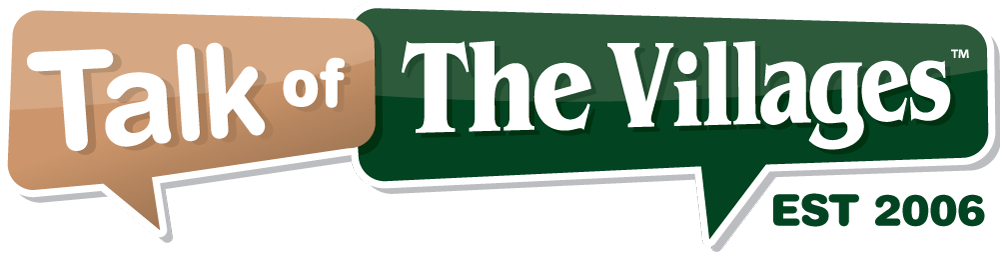
68°
Fair
Talk of The Villages Florida - Rentals, Entertainment & More
Talk of The Villages Florida - Rentals, Entertainment & More
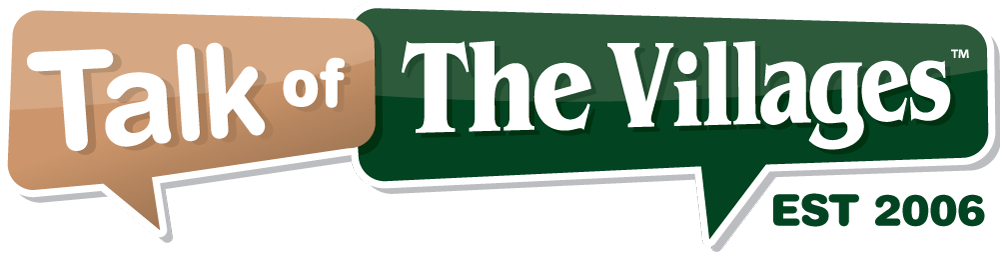
Talk of The Villages Florida - Rentals, Entertainment & More
Talk of The Villages Florida - Rentals, Entertainment & More
|
#16
|
||
|
||
|
Quote:
In MacOS, photos don't automatically flow into your Photo Library, they go where you put them. My Apple Photo Library contains exactly ZERO photos. You absolutely can "drag" whatever photos you want, from iCloud (or another source) to your Hard Drive. Your basic misunderstanding, is you appear to operate your iPhone & computer as a basic, "one size fits all" unit. That's not how it works in the real world. Photos/pictures/files have different origins and sources. Photo Library is nothing more than an idiot proof dumping ground (Folder) for iPhone photos. |
|
|
|
#17
|
||
|
||
|
Quote:
__________________
AANR member since 1996 Hike naked, it adds color to your cheeks! |
|
#18
|
||
|
||
|
Quote:
|
|
#19
|
||
|
||
|
Key point of backing up:
Your backup is the 2nd copy of the data you are trying to protect. Years ago, computers had small amounts of storage built into their computer or laptop. People bought external drives to copy info from their internal drive to the external drive, and without thinking, deleted the files from their internal drive, to make room, and thinking that external drive had that important "backup". Nope! All that info is the only copy as the original files were deleted from their internal drive. If anything happens to that external drive, all is lost. So... Have an internal drive that is big enough. Make a copy to at least two different places in case something goes wrong. A network server might be helpful to meet one of those backup locations. So does an external drive. With a fast internet connection, cloud storage satisfies that need. I worked in the storage industry for years. My internal storage on my computers is large. I backup to a local server, as well as to cloud storage provided by Google Drive, Microsoft OneDrive, and Amazon Drive. Those cloud storage services backup my computers, tablets, and smartphones. I think I'm protected. 😁😉
__________________
-------------------------------------------- Mike Village of Marsh Bend -------------------------------------------- We live in interesting times -------------------------------------------- |
| Closed Thread |
|
|
|
| Thread Tools | |