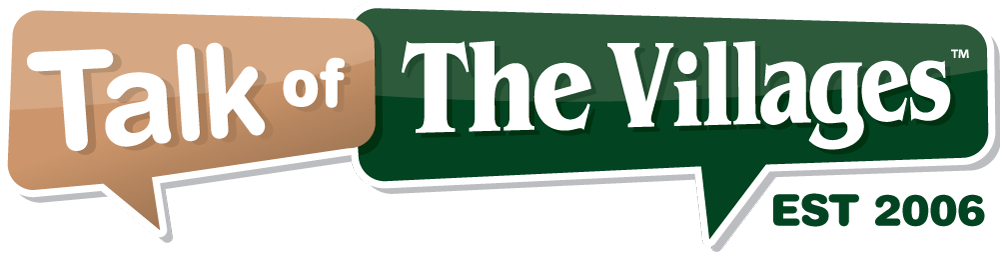
64°
Fair
Talk of The Villages Florida - Rentals, Entertainment & More
Talk of The Villages Florida - Rentals, Entertainment & More
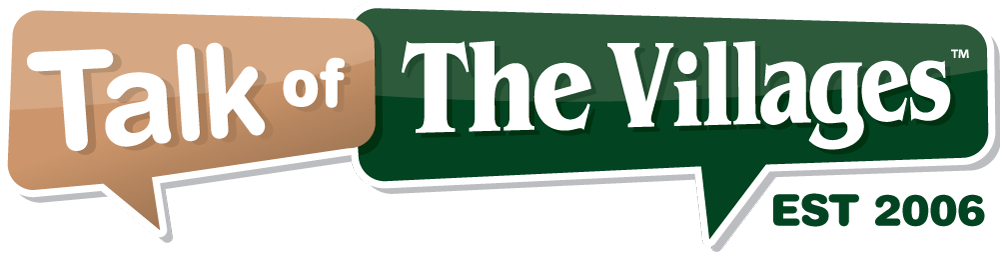
Talk of The Villages Florida - Rentals, Entertainment & More
Talk of The Villages Florida - Rentals, Entertainment & More
|
#1
|
||
|
||
|
At our taekwondo seminar this morning I took about 100 pictures with my new iPad. I finally figured out how to get them into an album. Now I want to email them but haven't been able to figure out how to email the whole album. Does anyone know how I can do this?
|
|
|
|
#2
|
||
|
||
|
When you are looking at the album, there should be a square box with an arrow coming out of it. Hit this and it will bring up a screen so you can share your photos.
|
|
#3
|
||
|
||
|
Many servers limit the size of files you can send, and more specifically, iOS limits you to 5 photos at once. If you MUST send more than these limitations, scroll down for a secondary option to sending images.
Note: The following steps will refer to an iPhone, but the process is the same on an iPod touch or iPad. To send A FEW PHOTOS from your iOS device: 1. Open your iPhone's Photos app. 2. Choose the album containing the photos you want to send. If you took photos using your iPhone, they'll be in an album up top called "Camera Roll." 3. Tap the button in the upper righthand corner that looks like a rectangle with an arrow coming out of it. This will initiate edit mode. 4. Tap the photos you want to send. You can only send five by email at one time. 5. Tap the action you want to take from the bar at the bottom. In this scenario, you'll want to tap the Share button. 6. You may be presented with a few options. If you are, choose Email. 7.Your iPhone will now compose a new email message and, within a few seconds, you'll see your photos added to the body of the message. Up top, enter the name or email address of the person you want to send the photos to. Also enter a subject line for the email if you'd like. When you're done, tap the Send button. 8. Before the message sends, you'll be asked what size you want the emailed photos to be. Small is very small but takes up very little data. Medium and large are both good sizes for viewing but take up more data. This means they may take longer to send. Actual size means your iPhone will not shrink your photos at all and send the original copies. This is what you want to choose if the person you're emailing is going to print out copies of the photos. Make your selection and your iPhone will start sending the message. It may take some time, but eventually you'll hear a "woosh" sound indicating that your message has been sent. That's all there is to it! ALTERNATIVE METHOD: Since your file size is limited by iOS, and some servers, here is an alternate way to do this if you MUST send the entire album. 1. Sync your device. (Make sure you are syncing your images.) 2. Locate your newly synced file. Copy it to your desktop. 3. Find the newly copied file, and right click on it. 4. Click on 'Export to', choose 'Compressed file' . This will create a compressed file that holds all of the pictures you chose. 5. Email it from your computer.
__________________
Computer Repair with Care, Computer Corner Local Computer Repair and Service- The Villages, Leesburg, and Lake County Florida (Office) 352-460-1155 (Store) 205 W. North Blvd (441), Leesburg, Fl. 34748 (Website) http://www.ComputerCornerFL.com |
|
#4
|
||
|
||
|
That box only comes up when I highlight a very small number of pictures. It doesn't come up when I try to highlight more than 5 photos. I would like a way to send the whole album, but I guess it is too big.
|
|
#5
|
||
|
||
|
Great information, thank you:-)
|
|
#6
|
||
|
||
|
Quote:
Flickr: Tour |
|
#7
|
||
|
||
|
Very helpful Geek...thanks for that info.
Barry, if you are like most of us...only five of your hundred are worth sharing...edit them and post them as suggested and just send the link to that site....then the person getting them can decide what to do with them...trust me no one wants 100 pics sent to them.
__________________
Philly>Spokane>Lancaster,Pa>FLORIDA LatDoc |
| Closed Thread |
|
|
|