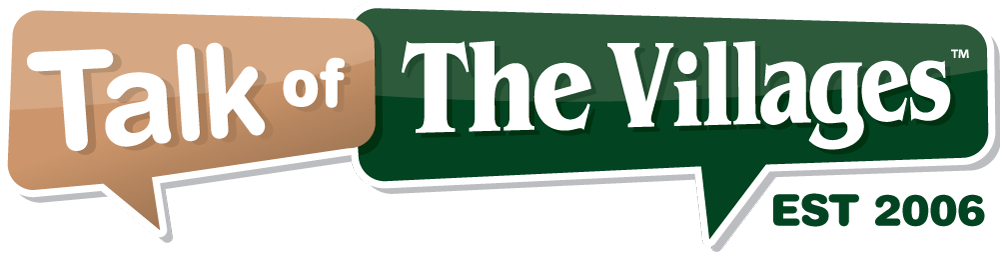
72°
Clear
Talk of The Villages Florida - Rentals, Entertainment & More
Talk of The Villages Florida - Rentals, Entertainment & More
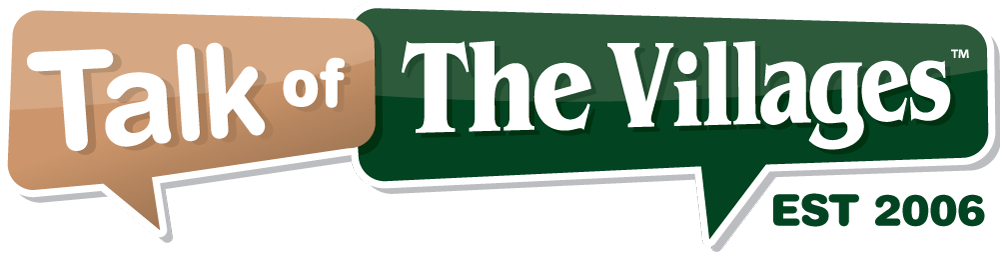
Talk of The Villages Florida - Rentals, Entertainment & More
Talk of The Villages Florida - Rentals, Entertainment & More
|
#16
|
||
|
||
|
Assuming you aren't using the cat5 cable that is already installed by the builder in your house (i.e. your ISP is using the coax) and you don't have landline phones using the cat5 cable, this may be fairly easy (and inexpensive) to do since the cat5 cables from each room are home runs back to your low-voltage panel. If your ISP is CenturyLink with fiber to the house, one of your cat5 home runs is being used from your low-voltage panel to the room where your router is located. This may cause some issues. Otherwise, you will need to change the wall jacks in each room to RJ-45s. Next, go to your low-voltage panel and put RJ-45 connectors onto each cat5 cable. Some may be connected to phone blocks - just remove them from the phone blocks.
8P8C RJ45 Straight Inline Coupler, Beige - Monoprice.com This is fairly easy to do - check Youtube for videos or hire an electrician. In the room where you have your router, run a cat5 cable from an ethernet port in your modem/router to the RJ-45 wall jack. Buy a 5-port ethernet switch (they are inexpensive, maybe $20) and place it in your low-voltage panel - you should have electrical power in the low-voltage panel. Amazon.com: TP-Link 5 Port Gigabit Ethernet Network Switch | Ethernet Splitter | Sturdy Metal w/ Shielded Ports | Plug-and-Play | Traffic Optimization | Unmanaged (TL-SG105): Computers & Accessories In your low voltage panel, plug the ethernet cable from the room with your modem/router into the WAN port on the ethernet switch. Connect the other ethernet cables (to the other rooms) into the other ports on your ethernet switch. You should now have ethernet in the rooms. Last edited by biker1; 02-02-2018 at 02:50 PM. |
|
|
|
#17
|
||
|
||
|
You shouldn't need your ISP to do this. Go to your modem/router's home page, typically 192.168.1.1, with a system connected to your modem/router with ethernet cable. You should create an admin password. Turn off WEP and enable WPA2 and put in a strong password. You will then have to enter the strong password on each wireless device in order to connect.
Quote:
Last edited by biker1; 02-02-2018 at 12:51 PM. |
|
#18
|
||
|
||
|
Quote:
OP, In answer to your original question, contact Tom at the VillageAV. He has an excellent reputation here. Home Audio Video Sales & Installation in The Villages, Florida Before you spend money though, (which I think is what everyone here has been trying to help you avoid) I have not yet read anything from you about the most basic questions of all. 1.Who is your internet service provider? 2. What are your download and upload speeds? You can get your speeds right now if you're at your computer. Speedtest by Ookla - The Global Broadband Speed Test 3. Do you own your own internet modem? (or do you use the internet providers modem) What model? 4. Do you own your own WiFi router? (or do you use one from the internet provider) What model? It just seems to me that hardwiring is kind of primitive as opposed to using wifi. Wifi these days is up to the task as long as you have modern equipment (compatible modem and capable router that is secured) and true high speed internet of course (not DSL). Your solution could be as simple as unplugging your internet modem and plugging it back in. Comcast for example has recently increased its speeds, but you need to power cycle the modem to get them. I learned long ago to never overlook the obvious when troubleshooting. Good Luck! |
|
#19
|
||
|
||
|
Hardwiring via ethernet cable will provide consistent performance regardless of distance from your router.
|
|
#20
|
||
|
||
|
Quote:
But if it's a poor signal coming in, he'll just have consistently poor performance. I'm just trying to establish a baseline for someone to possibly help him. No matter if he goes the wired or wireless route. |
|
#21
|
||
|
||
|
Good point. Yes, he needs to determine what nominal bandwidth he is paying for and what he is actually realizing at his modem/router.
|
|
#22
|
||
|
||
|
Thanks all for the replies.
I have Centurylink and I get at times 100 down and 32 up, but when the weather is cold and Villagers are snuggled up the speeds go to 30 down and 9 up. Still I think this is not too bad. My issues generally come from playing Plex in my home off of my own server. We do have as some others may—-2 iPads-2 iPhones- 2 AppleTvs-2 Samsung Smartcams-Ring-4 Wemo switches. It seems when things get busy in the evening(myself and The Villages) my WiFi stuggles. Mostly I am then watching TV all snuggled up and not interested in getting up to check speeds. I recently had a great improvement as I switched from AppleTv to the latest Roku Streaming Stick. For 4 nights now nothing , but smooth sailing-translation: our show keeps trucking with no stoppage! I do understand ethernet is old as many of my devices no longer have that as an input. The negative is the metal studs and numerous WiFi devices puts a crunch on it at times. I will start to read up on the Mesh WiFi. Thanks
__________________
 Bob Blong |
|
#23
|
||
|
||
|
I have CenturyLink via fiber at 40 megabits/sec download and 20 megabits/sec upload. WiFi from my own dual-band 802.11ac router is capable of supporting HiDef streams to two Roku boxes, one of which is diagonally across the house from where the router is located. If you are trying to stream 4K video via WiFi, you should try to measure whether you can sustain 20 megabits per second at your TV's location using a speed test program on your iPhone (or some other method). That should provide some data.
Quote:
|
|
#24
|
||
|
||
|
I'd like to clear up a few items since networking is not always understood correctly. First, Netflix recommends 25Mb/s for streaming and Amazon says 15Mb/s. This is without taking into consideration any buffering at the receiving end. So... 50Mb/s should be fine for 2 streams as well as some simultaneous internet browsing by several people. The speed to your house should always be relatively constant. I don't know how TV is wired but Comcast typically shares cable to the head end while Fibre (Century Link) is typically a home run (not shared). In either case, if you should test your speed with Speedtest by Ookla - The Global Broadband Speed Test and if you are not getting speeds close to what you are paying for, it's time to complain.
Now that we have that out of the way, the next question is: How do I get the stream to my TV. There are several methodologies to do this. One is direct connect with Ethernet. To say Ethernet is old is like saying cars are old. We have come far from the model-T and so has Ethernet. Ethernet started at 1Mb/s and now (in data centers) can do 40Gb/sec. Most home Ethernet devices can do 100Mb/sec. and all the smart TV's that I've seen have an Ethernet port on the back (all PC's do as well) and some checking on the web seems to indicate that smart TV's have 10/100Mb/sec Ethernet. So how do you connect to it? Well you can place the modem/router or plain router close the the TV and run an Ethernet cable to it. Easy. If your router/modem is in another room and you still want to 'hard wire' it, purchase a PowerLine Ethernet adapter. These devices plug into you power outlet and use it as an Ethernet cable, along with electricity. Slick! Just don't plug it into a surge protector or have whole house surge suppression. This stops the Ethernet traffic. The other way is WiFi. This assumes that your smart TV has WiFi built in and that your WiFi modem/router is fast enough. WiFi has some speed standards: 802.11g=54Mb/s, 802.11n=150+Mb/S, 802.11=346+Mb/S. So the first thing you want to make sure of is that your WiFi router is fast enough. Having said that, we are going to get a bit technical now. WiFi works over radio waves, so there can be interference which can slow down or disrupt the signal (for a fraction of a second). Do you every hear two radio stations at the same time? Same concept. The first thing is that many homes that are close to you may be using the same WiFi channel. This can impact your speed. How do you check you ask? I use Acrylic WiFi Home to see all the signals near me and then I change my WiFi router to a channel that's not being used my anyone else. Now for some strange info... There are 2 'bands" that WiFi uses: 2.4 GHz and 5 GHz. Check your WiFi router to see what it supports. The 5 GHz band is almost empty but typically has a shorter range than 2.4GHz. Microwave ovens and some wireless phones (not cell phones) also use 2.4GHz and have been know to impact signals. If your router does 5GHz, use it! I hope this helps you. Please let me know if you have any questions. |
| Closed Thread |
|
|
|